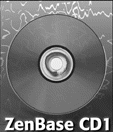
 to Overview
to Overview
Quick Setup Guide for DOS/WIN
- €Free up about 50 MB on your hard disk and create some new directories: ZENTOOLS, KANJIBAS, ZENTEXTS, IRIZHTML. Add the first two of these directories to the path statement inside your autoexec.bat file (example: PATH=c:\dos;c:\zentools;c:\kanjibas)
- €Fill your ZENTOOLS directory with important tools: everything inside PERL, GREP, FGREP (found in OMAKE), everything inside CODECONV, CONCORD, FMTCONV, HOKEIZU, MACROS, OTHER, and ZENDICS directories (inside IRIZTOOL on the CD). Your ZENTOOLS directory will then contain over 40 different files and no subdirectories.
- €Copy the JBMCEF.TAB file from the CD's KANJIBAS directory into your ZENTOOLS directory.
- €Fill your KANJIBAS directory and your IRIZHTML directory using xcopy with the /s switch. Example for the CD on drive E and KANJIBAS: xcopy e:\kanjibas\*.* c:\kanjibas /s
- €If you want to use fgrep searches and texts in JIS code, fill your ZENTEXTS directory with all files with the extension .APP inside the ALFATXT, BETATXT, and CORRTXT subdirectories on the ZenBase CD1. Then copy the following TAB files: Caoshan, Fenyang, Fudashi, Pang, TXBaiwen, Xuefeng, and ZFYZ. The ZENTEXTS directory on your hard disk will now contain 82 text files.
- €For DOS/V and Windows-J: Install the appropriate kana-kanji input dictionary for your system from inside the KANAKANJ directory (you can also generate other formats using the vjedzen.txt file). If you have problems installing or opening a file, it may be read-only; type attrib -r filename
- €For Windows systems: copy the VBOA300.DLL and VBRUN300.DLL files into the SYSTEM subdirectory of the Windows directory. The Kanjibas.ini will be created automatically. Then use the control panels to install the RADIC.TTF font (found in FONTS/RADICAL) and all ZENGAIJI fonts (found in FONTS/ZENGAIJI).
- €Start up Windows and install the browser (inside BROWSWIN) by using the Setup program.
- €For Word 6 users: Start up Word6, open the file KTWWORDJ (or KTWWORDC for Big5) inside the MACRO directory. Follow instructions (try 48 by 42 scale and -2 baseline).
- €Restart your machine, and you should be able to use most of our software.
Author:Urs APP
Last updated: 95.4.16
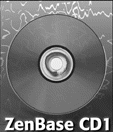
 to Overview
to Overview